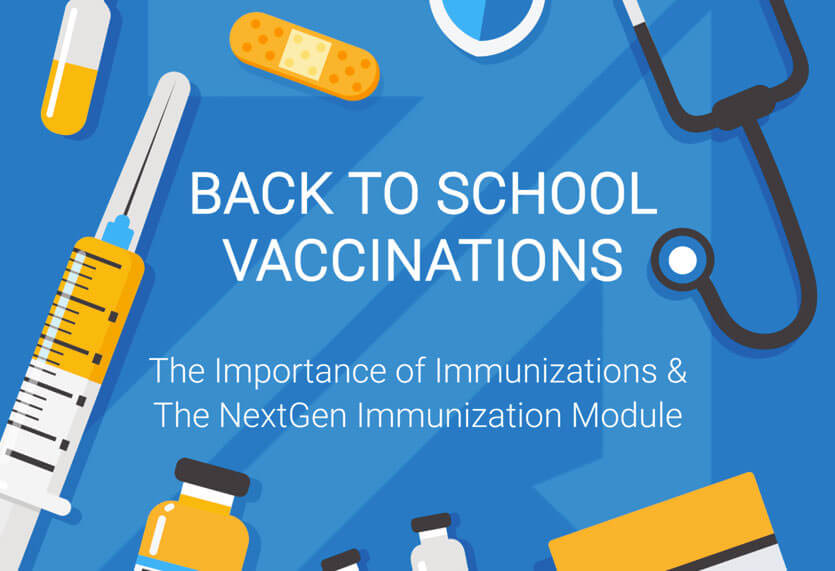
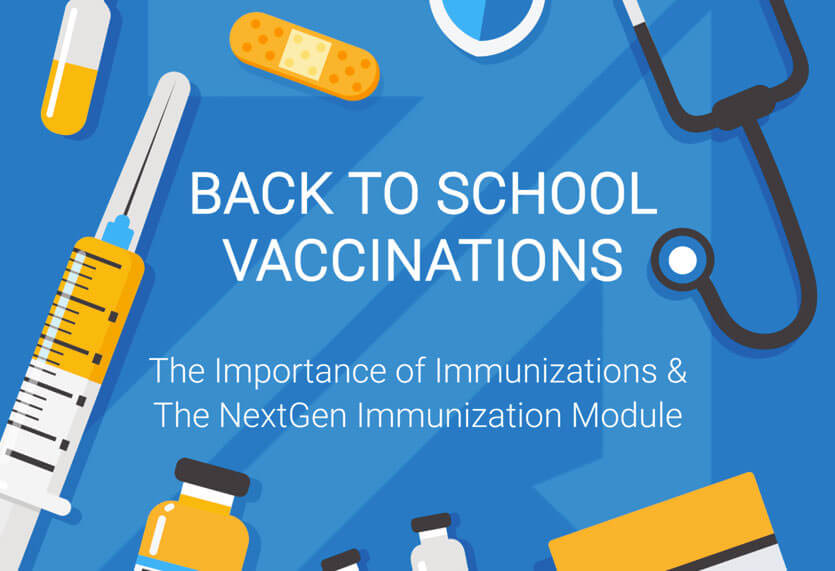
NextGen Tips: How to Improve Immunizations & Community Health
August 14, 2018August is National Immunization Month and it is back-to-school season for most schools around the country.
While we are all busy with collecting school supplies, finishing our back-to-school clothes shopping, and preparing mentally and emotionally to send our little ones back to the halls of learning, it can be easy to overlook immunizations.
Luckily, healthcare providers are on top of it – and we are here to help!
John Lynch and Associates Back to school nextgen ehr
NextGen is a multifaceted EHR that can do countless wonderful things like streamlining workflows, delivering patient education, and generating valuable reports. Not surprisingly, then, it can also help make the back-to-school immunizations process a lot easier.
Here’s how.
NextGen Immunization Tips for Success
Proper Setup Is Critical
The Immunizations Module includes setup functions and options that provide flexibility and allow you to establish a strong foundation for your immunizations life cycle. To schedule, process, track, and complete your immunization orders more efficiently, you need to set up the Immunizations Module for your organization’s specific needs.
When setting up your immunizations, we recommend following NextGen’s best practices by:
- Setting up your practices vaccine inventory
- Reviewing or changing the vaccine sequence
- Setting up VIS documents
- Providing SIM Code billing information and additional Lot Numbers
- Setting up the Immunizations Practice Preferences
It is critical to update to the latest medication version before you complete the Immunization Module setup. This will ensure that the latest information is added and will decrease the time and effort spent setting up the Immunization portion of the Orders Module.
5.9 Enhancements
No Known Immunization
A new “No Known Immunization” history checkbox has been added to the immunizations tab in the orders module. You can use this to document “no current data” or historical immunization data for a patient.
If this checkbox is selected, the data will be populated in the Consolidated Clinical Document Architecture (CCDA). Once selected, it can only be modified from the practice that originally selected it. When a vaccine is administered or historical immunization data is entered for the patient, the checkbox will be hidden.
Vaccine Funding Source
A new Vaccine Funding Source (VFS) master file has been created to configure the funding source code, description, coding system and registry information for immunizations. Your system’s existing funding source data from the master list will be mapped to the new VFS master file when your system is upgraded.
Within the NextGen Orders Module, when you create a new immunization order, you will see a field to indicate the funding source. The funding source is associated with a registry, which is pulled from the new vaccine funding source master file. You can add a new funding source or modify an existing source in the master file.
When creating a new immunization order, you must now select the appropriate registry from the drop-down menu. If no registry is selected, the funding source will remain blank.
Route of Administration Changes
The Orders Module now supports the new NCIT codes for Route of Administration (ROA) for immunizations. As you are viewing an order in the Create New Immunization screen, the route drop down will default. When clicking on the dropdown menu, instead of a long list of codes, you will see the NCIT ROA codes.
Immunization Status Changes
The “completed” immunization status has been changed to “administered.”
The vaccine status will display on the orders immunization tab. In previous versions, the only way to view the immunization status was to open the order and view the status in the Orders Summary.
Now you can view the status for each immunization within the description field of each order. This helps eliminate extra clicks to get the information you need.
The status change also affects the immunization filter option in the EHR report module.
When viewing the Nextgen report filter window for EHR immunization report orders, the second filter under vaccine status now shows administered rather than completed. If you were running these reports using the completed status, you will now need to update your report parameters to look for a status of “administered.”
5.9.1 Enhancement
Quicker Access to the Medication & Immunizations Modules
After upgrading to 5.9.1, you can access both the Medications and Immunizations modules with just one click. From any assessment or plan template, the Medications and Immunizations links will display at the top right of the template and allow you to open the module without having to close out the template.
Now, with these great new improvements to the NextGen Immunization Module, healthcare providers can save time and frustration when fulfilling orders during the back-to-school rush.
Thank you to the NextGen Success Community – Knowledge Exchange for supplying the above NextGen documentation.
